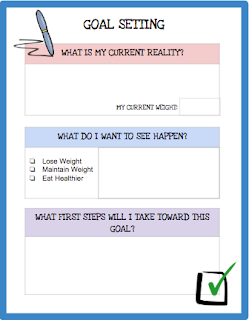One of my first experiences as an instructional technology coach was in a K-3 school where teachers had eight iPads for their classes of approximately 20-25 students. The most popular question I received was, "How am I supposed to teach 24 students with only 8 iPads?" This was a humbling experience for me because I was ready to train them on apps to enhance instruction/learning and hadn't even thought that they might need more than just these tech tools for teaching... I was clearly a newbie and needed to take a step back before moving forward.
Now, several years later, one of my first priorities when I visit a teacher who has been given shared devices, is to make sure they feel supported as they become comfortable with the devices in their classroom and give them some ideas so they can explore various ways to integrate them into instruction.
Before I get into the variety of instructional techniques, I suggest imagining your classroom is completely empty. Now that you have these devices, what does your classroom look like if you re-design a bit? Is there a specific area where you will keep them? What does organization look like? Maybe you see a low table with pillow seats around it or a bulletin board that compliments your new technology? If you have a new interactive board, where is the best place for students to gather? Would tables be better than desks? Would flexible seating allow students to collaborate more easily when using the devices?
I find this to be almost therapeutic. Many teachers end up changing their whole room setup and it refreshes their passion for teaching as well as their room.
Ok, on to the instruction!
If you are in a K-5 classroom, your instruction is naturally student-centered. Adding shared devices to this type of instruction can be a fairly smooth transition. Once your room is ready and you start planning, think about your lessons and what integration options might work best for you and your students. If you are brand new to devices, you might want to only pick one content area to start with and move forward from there. Here are some ideas for implementing technology into your instruction. Feel free to comment with your own ideas too!
Halvsies:
Depending on how many devices you have, you can do your mini-lesson and then divide students in half. While one half works on the iPads/Chromebooks, etc, the other half can work with the teacher or be completing a hands-on or independent activity. Rotate halfway through the workshop. Come back together at the end to share or assess.
Partner up:
This can be done during the mini-lesson or workshop time and, depending on the amount of devices, you can use groups of three students also. Students can sit together on the carpet with devices face down on the carpet until it is time to use them, work together, and then hold up their work. If you have airplay, they can project their work from the iPad right to the screen. During workshop time, students can work around the room with their partner and the devices. Once the activity is over, sharing can be done all together or students can place the devices around the room and do a gallery walk to see the completed activity.
Thirds:
Similar to Halvsies, you are just dividing students into three groups. One activity would include the technology, one would be another activity, and the third would be working with the teacher. This is great for differentiation. Create the groups according to ability levels. Everyone still completes each station but you will work with each group on their specific needs.
Stations:
12 devices = 3 stations with 4 devices each
8 devices = 2 stations
4 devices = 1 station
You can also create a static research station during a specific uit of study using Epic Reading or Chrome, Safari, etc. If students can't find certain information, the iPads become a great place to explore other resources. If you have some high flyers, a station can be used to challenge them. Student who are struggling can get some extra practice or instruction.
Independent:
If you are using Seesaw or some other type of digital portfolio for students to document their growth, teach students how and when are acceptable times to go grab an iPad and upload/reflect on their work. Let them take ownership and grab an iPad whenever they want to document something they feel proud of as long as they aren't interrupting the instruction.
Demo:
Don't forget that modeling is one of the best methods of instruction. Use the technology during your mini-lesson or mid-workshop interruption to demo what something looks like, sounds like, etc. You can also showcase student examples or share a new strategy.
The Daily Dose:
Have a station set up for a morning activity that 4 students hit each day of the week until all have completed it. Maybe one iPad is designated for sharing the weather during morning meeting and a different student is in charge of reporting each week. Help students become more self-aware by creating a status check to display using airplay during writing workshop. Promote confidence and responsibility by creating a student tech team and giving students the job of closing apps, charging devices, updating, assisting the teacher, etc.
These ideas can work whether you have shared iPads, Chromebooks, or other devices. Once you play around a bit, you will find what works best for you!